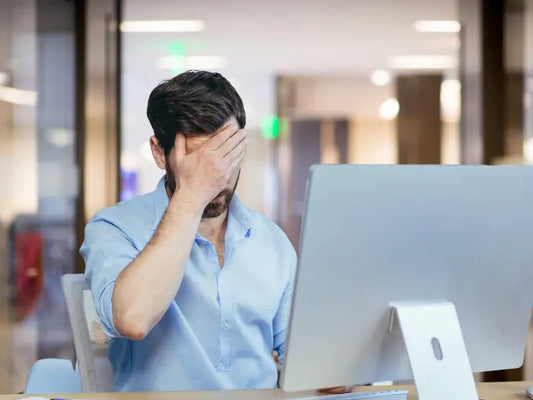The role of RAM in laptop performance: How to upgrade and troubleshoot

As technology continues to advance, the demand for faster and more efficient laptops has increased. For many users, a slow or sluggish laptop can be frustrating and hinder productivity. One of the most important components of a laptop that plays a significant role in its performance is the RAM (Random Access Memory). In this article, we will explore the role of RAM in laptop performance and provide valuable insights on how to upgrade and troubleshoot RAM to improve your device's speed, efficiency, and stability.
The Role of RAM in Laptop Performance
RAM is an essential component of a laptop that stores and retrieves data that the CPU (Central Processing Unit) requires to function. The more RAM a laptop has, the more data it can store and access, which results in faster performance. RAM plays a vital role in multitasking and enables users to run multiple programs and applications simultaneously. When the laptop runs out of RAM, it starts to use the hard drive as temporary storage, which slows down the computer's performance.
Upgrading RAM
One of the easiest ways to improve a laptop's performance is by upgrading its RAM. Upgrading RAM involves adding more memory modules to the laptop's existing slots or replacing the existing modules with ones that have a higher capacity.
UPDATE MY LAPTOP MEMORY TODAY!
Here are some steps to follow when upgrading RAM:
-
Determine the type and amount of RAM required:
Before upgrading RAM, you need to know the type and amount of RAM that your laptop supports. You can check your laptop's specifications or use a system information tool to find out the details.
-
Purchase the right RAM:
Once you know the type and amount of RAM required, purchase the right RAM modules from a reputable vendor. It is important to ensure that the RAM modules are compatible with your laptop's motherboard.
-
Install the RAM:
Installing RAM is a straightforward process that involves opening the laptop's back panel, locating the RAM slots, and inserting the new modules. Make sure to follow the manufacturer's instructions carefully to avoid damaging the RAM or the laptop.
Troubleshooting RAM
RAM-related issues can cause a laptop to slow down or crash. Here are some possible ways to troubleshoot RAM-related issues:
-
Check for physical damage:
RAM modules can get damaged due to physical shock or exposure to static electricity. Inspect the modules for any physical damage and replace them if necessary.
-
Test RAM with diagnostic tools:
There are several free diagnostic tools available online that can help identify RAM-related issues. These tools scan the RAM for errors and provide recommendations for fixing the issues. -
Adjust virtual memory settings:
Virtual memory is a feature in Windows that uses the hard drive as temporary RAM when the system runs out of physical RAM. Adjusting virtual memory settings can help improve a laptop's performance by allowing it to use more RAM.
All in all, RAM is a critical component of a laptop that plays a vital role in its performance. Upgrading RAM is an easy and cost-effective way to improve a laptop's speed and efficiency. Troubleshooting RAM-related issues can help diagnose and fix performance issues caused by RAM.
At Prime Tech Support, we understand the importance of a fast and efficient laptop. As an experienced company in Miami, we provide immediate help, consulting, and guidance to enhance your device's performance and IT support. Contact us today to optimize your laptop's performance and get the most out of your device.
PROFESSIONAL SUPPORT
Computer Repairs
Fast tech support for Computer Repairs. We exceed customer expectations and ensure satisfaction.